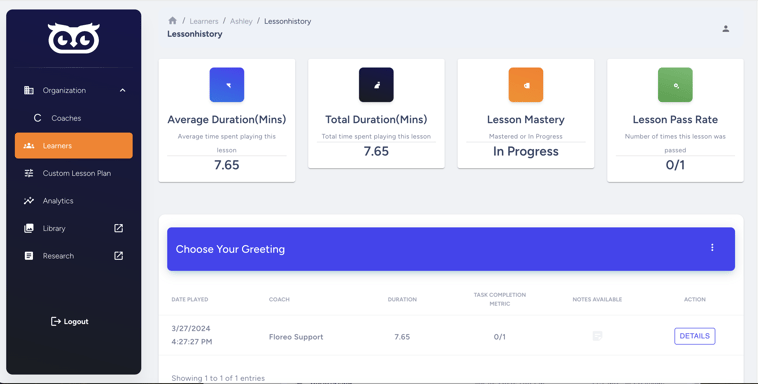
Don’t forget the notes feature! Did you know that in Floreo you can take qualitative notes on a Learner’s experience and associate them with specific lesson play? These notes can be quite valuable for planning your next session in order to maximize success. This is especially helpful when you are sharing a Learner with another Coach.
Maybe your Learner benefits from wearing a weighted vest while playing the lesson. Or, perhaps this Learner is better able to attend to the Floreo lesson if given the opportunity to take a walk before the lesson. It is possible that your Learner has favorite characters in certain Floreo lessons. These are details that can be captured as part of the Floreo experience and attached directly to a VR lesson.
Start by going to https://floreovr.com and select the white “Login” button at the top of the page. (Alternatively, you can go straight to the login by going to https://portal.floreovr.com.) Sign in using the same username and password that you use to sign into the app.
On the left-hand side of the page, select Learners, and find the Learner for whom you would like to write a note. Select the “Details” button and you will see the history of all the lessons that that Learner has played. Select “Details” for a particular lesson, and you will see all the instances that the Learner played this lesson. One of your columns will read “Notes Available”. (The color of the icon will change based on whether someone has left a note for that session.) Click on the icon and leave a short or long note associated with this Learner’s experience with this lesson on a particular date.
When you are finished, be sure to tap “Save Note” and the note will be available to all Coaches who share that Learner. To read the note, simply select the note again. The written note includes the author of the note, the e-mail of the author, and the date it was posted. You can add another note if you so choose.




-1.png?width=550&height=250&name=Untitled%20(3)-1.png)